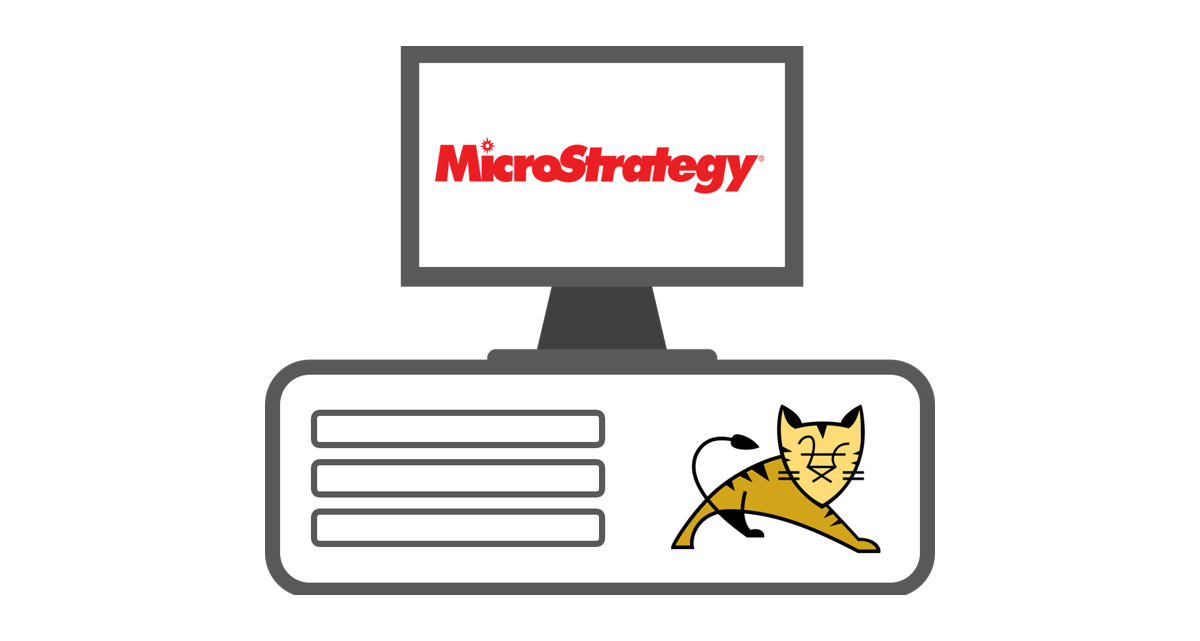Hosting MicroStrategy Web on Apache Tomcat Server (Windows OS)
Introduction for Apache Tomcat:
Tomcat is an application Server from the Apache Software Foundation that executes Java Servlets and renders Web pages that include Java Server Page coding. Described as a “reference implementation” of the Java Servlet and the Java Server Page specifications, Tomcat is the result of an open collaboration of developers and is available from the Apache Web site in both binary and source versions. Tomcat can be used as either a standalone product with its own internal Web Server or together with other Web servers, including Apache, Netscape Enterprise Server, Microsoft Internet Information Server (IIS), and Microsoft Personal Web Server.Tomcat requires a Java Runtime Enterprise Environment that conforms to JRE 1.1 or later.
Why MicroStrategy Web on Apache server?
When MicroStrategy is installed in Windows Operating System, by default MicroStrategy Web gets hosted on IIS(Internet Information Service). IIS is the default web server provided in windows by Microsoft. Microsoft is providing different versions of servers. Thus, in few instances there might be compatibility issues between the IIS version and MicroStrategy version. In such cases we can use Apache Tomcat server.
Prerequisites:
The only requirement before going to install Apache Tomcat Server is JDK. check the compatibility between JDK version and Tomcat version.
Installation of Apache Tomcat Server:
Follow the below steps for installation of Tomcat Server.
Step1
Execute the .exe file provided in the installation folder of Tomcat server.

Step 2
Agree to the license and conditions given by Apache Software Foundation.

Step 3
Choose the components that are required.

Step 4
Some default port numbers and roles are provided by Apache Software Foundation but it becomes the user’s responsibility to provide the credentials(username and password). Remember these credentials for further use.

Step 5
It shows the java path on your machine.

Step 6
Provide the location of installation of the Tomcat server on the machine.

Step 7

step 8

Done with the installation of Apache Tomcat Server.
To verify whether the server is hosted in the machine follow the below path:
![]()
You are redirected to the page as shown below:

When clicked on Tomcat Manager link provided in the page , it asks for the credentials, provide the credentials which are given during the installation.

Here is the list of software that are hosted on Tomcat Server
Installation of Apache Tomcat Server is done.
Hosting MicroStrategy Web in Apache Tomcat:
There is a requirement of MicroStrategy.War file to host on Tomcat server. This file is available in MicroStrategy installation folder by following the below path:

Copy that file and paste in subfolder with the name webapps in Apache Tomcat installation folder.
Use the following path:

MicroStrategy Web gets deployed in the Tomcat server. Once restart the Tomcat Server in your machine.
To check whether it got deployed or not check using the following URL:
![]()
The user will be directed to the page as shown below:

The user is redirected to the below page after entering the credentials:

Configuring Intelligent Server with Web Server:
Add the address of intelligent server manually in the below page:

Now click on add button.
Next it asks to set some connection properties based on the requirement

Now click on connect button.
Configuration of Intelligent Server with Web Server is done.
Note:
When we try to open the MicroStrategy Web Admin page, May come across the following error:

Reason for the error is , while installing Apache Tomcat Server , when we provide credentials there is section called roles, by default only manager role is provided. So now, there is a need to add admin role manually in .XML file of Tomcat server. This can be done by following the below steps:
Step 1:
Go to the below path
Apache Software Foundation (installation folder) à Tomcat 6.0 à conf àtomcat users.xml
Step 2 :
If you are familiar with xml syntax just right click on the .xml file and add the admin role in the roles section.
OR
To make the task easier just delete the content in the file and paste the following code:
<tomcat-users>
<role rolename=”manager-gui”/>
<role rolename=”admin”/>
<user username=”admin” password=”admin” roles=”admin,manager-gui”/>
</tomcat-users>
NOTE: This code is useful only to add admin privilege.
Restart the Tomcat Server on your machine.